Medicines Management
Important - Please be aware, Vision Anywhere only displays Medication from the last 2 years.
- From the Patient Summary screen swipe to see the Medication tile and tap the Medications > heading.
The Medication screen displays and defaults to active Repeats. - Select an individual drug to display a summary:
- Last issue date
- Date of initial prescription
- Last authorisation date
- Linked Problems - select to view problem details
- Medication History - select to view
- Repeat Medication management options
- To view the issue history select Medication History.
Select < Repeat Medication to return to previous screen. - To manage the prescription select Options
 from the top right of the screen.
from the top right of the screen.
The options of Issue, Reauthorise or Stop display.
Important - Please be aware, Vision Anywhere only displays Medication from the last 2 years.
See Issuing Repeat Medication, Reauthorising Medication and Stopping and Restarting Repeat Medication for details.
To add medication from your Android device:
- From the Home screen, open a patient record, see Searching for a Patient for details if required.
- Open an appropriate encounter, see nOpening an Encounter for details if required.
- Select Add
 to activate the dynamic data entry bar:
to activate the dynamic data entry bar: - Enter part of the drug name in the dynamic data entry bar, as you type, the smart list offers items that best match your entry. Three characters are needed to return medication data and combinations such as name and strength, for example, 'amo 500' refines the results:
- Swipe up or down to go through the list and select the item you require.
- The Prescribe screen displays:
- Complete as required:
- Drug class - Update the drug class if required.
- Dosage and frequency - Complete as per your practice protocols, depending on the item, this may be populated for you from the Gemscript drug dictionary.
- Preparation - Update if appropriate, depending on the item, this may be populated for you from the Gemscript drug dictionary.
- Quantity - Complete as per your practice protocols, depending on the item, this may be populated for you from the Gemscript drug dictionary or you can select from Available quantities below.
- Repeat Medication:
- Number of repeats - Add a quantity to make this a repeat master, or
- Repeat until - Enter a date to stop this repeat.
- Also create an acute - Tick to create an acute at the same time as the Repeat Master.
- Advice for the patient - Enter any comments for the patient regarding this medication if required, this prints on the right-hand side of the prescription.
Notes for the pharmacy/pharmacist - Enter any comments for the dispensing pharmacy/pharmacist regarding this medication if required, this prints on the left-hand side of the prescription.
- Select Continue
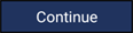 and Decision Support displays. You can enter any comments required in Override reason. Audit information for overrides is held in the V360 Clinical Portal Audit Viewer, see the Audit Viewer help for details:
and Decision Support displays. You can enter any comments required in Override reason. Audit information for overrides is held in the V360 Clinical Portal Audit Viewer, see the Audit Viewer help for details: - Select Prescribe
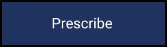 .
.
You can now handwrite the prescription or ask the patient to collect it.
Note - Your prescriber preferences are not automatically imported from Vision and need to be configured in settings.
Note - Non-FP10 medication cannot currently be prescribed from Vision Anywhere.
The Medication screen allows you to issue and reauthorise repeat medication.
These are not printed, only issued.
- From the Patient Summary screen select the Medications > heading.
The Medication screen displays and defaults to Repeats. - To issue repeat(s) select Issue
 .
.
All the active repeats are automatically selected for issue. - Long press on any unwanted drugs to Exclude.
Then tap the message at the top of the screen to confirm removal from the issue list. - Next select Issue
 .
. - As the prescriptions issue a message displays "issuing X of X prescriptions".
- On completion a message displays confirming the prescriptions have been issued.
The view refreshes and the repeat masters that have been issued are removed from the view.
Note - The repeat prescriptions are not printed, and show in Vision 3 as unprinted medication.
See Reauthorising Medication and Stopping and Restarting Repeat Medication for details.
To reauthorise medication:
- From the Patient Summary screen select Medications > heading.
The Medication screen displays and defaults to Repeats. - To reauthorise repeat(s) select Reauthorise
 .
.
The Reauthorise Repeats screen displays and lists all repeats that require reauthorisation. - If you wish to exclude any items long press, and select the message at the top of the screen to confirm exclusion:
- Select Reauthorise
 .
. - Select the Reauthorise message to confirm reauthorisation and the Decision Support screen displays.
- Select Reauthorise X Repeats to proceed. You may need to swipe the screen up to see Reauthorise:
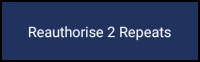
- As the repeats are authorised a message displays on the screen, 'Reauthorising X of X repeats'.
The medication is reauthorised and removed from the Reauthorise Repeats screen.
See Issuing Repeat Medication and Stopping and Restarting Repeat Medication for details.
- From the Patient Summary screen select Medication.
- Select a drug to display the summary.
- Select Options
 - Stop.
- Stop. - The Stop Repeat screen displays.
- Select the triangle
 to display the Reasons for Stopping list:Remember - You may have to swipe the screen up to view all options.
to display the Reasons for Stopping list:Remember - You may have to swipe the screen up to view all options. - Select the reason for stopping.
- Enter any notes in Notes.
- Select Stop Now.
The medication now displays in the Inactive Medication screen and can be restarted by selecting Options  - Restart.
- Restart.
See Stopping and Restarting Repeat Medication for details.
Note - The following functionality is only available when online.
- Synchronise Repeats
- Reauthorise Repeats
- Issue Repeats
- Stop (Inactivate) Repeat
- Restart (Reactivate) Repeat
- Decision Support
See Viewing a Patient Record and Recording a Consultation for details.







